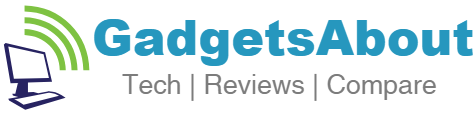A lot of times we come across scenarios wherein our mobile gets disconnected from saved WIFI , while other devices or Laptop is still connected. This can happen when you format your Android phone or laptop. In this scenarios , we find it hard to connect to internet. However there is a way out of here and we can easily retrieve the password. Here you can learn how to find saved WiFi password In android / Iphone/ PC.
Step 1: Take any device or Laptop which is still connected to Wifi
Step 2: Launch browser and Open http://192.168.1.1 on your browser to access your router setup page . You will be prompted for username and password . The username and password is usually admin/admin or admin/password for most devices. If its not logging , either you have changed admin password or your router has a unique password!goto http://www.routerpasswords.com/ and search for your router make and model and get password
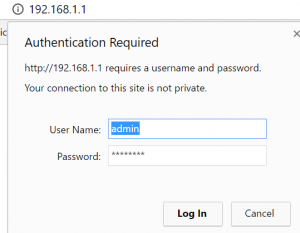
Step 3: On the set up page , goto wireless tab . There you will find a field called ‘Shared AES Key’ or ‘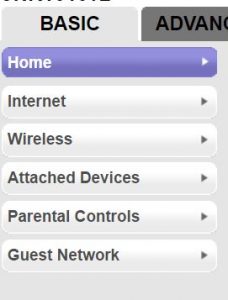

paraphrase’ . There your password is listed , make a note. If your password is encrypted , click on tab ‘show password’ and it will show password of your network.
Step 4: Enjoy!
This will work on most of the routers .
Please like our facebook page and subscribe to our youtube channel for more How to Tech guides.How To Find Saved WiFi Password In Android / Iphone/ PC.